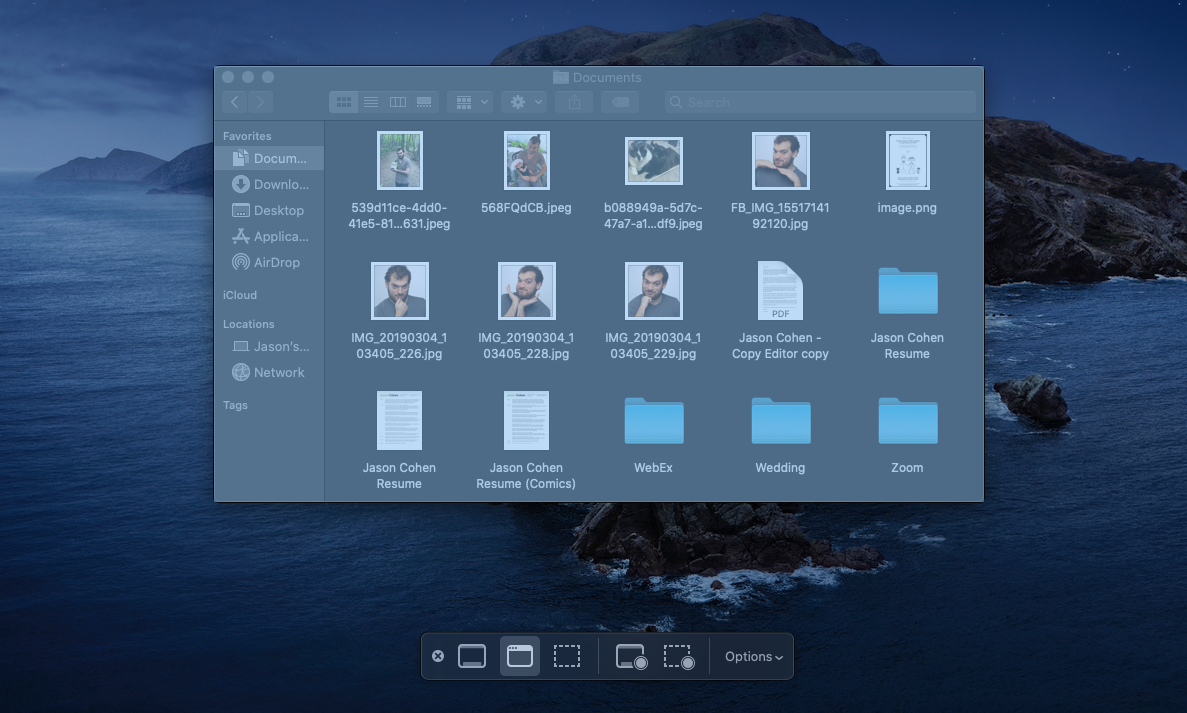Facebook is a widely-recognized social media platform developed to connect users virtually from all over the world. Facebook was launched earlier in 2004 with basic features but has introduced multiple features to attract and engage the audience over the years. With over 2 billion users worldwide, Facebook is currently the biggest social media platform. Facebook has quite a wide range of features available for the users, including story, poll, share images and videos, messenger, live streaming, games, and much more. Facebook is also quite efficient at delivering notifications to its users for various activities. In this blog, you will find information about Facebook screenshots as well as answers to the most common questions – “Does Facebook report screenshots?” and “How to take a screenshot?”
HOW TO TAKE A SCREENSHOT ON FACEBOOK?
You can take a Facebook screenshot on Facebook through iPhone, Android, iPad, Windows, and Mac. You will find how to take screenshot on Facebook via all the devices mentioned above in this blog.
HOW TO TAKE A SCREENSHOT ON FACEBOOK VIA IPHONE OR IPAD:
Once you have opened the content that you wish to take a screenshot of, press and hold the power button and the home button simultaneously until you hear a shutter sound and see a slight flash on the screen, you can release the button once you hear the sound and see the flash. The screenshot will be saved in the “Camera Roll” of your iPhone or iPad.
HOW TO TAKE A SCREENSHOT ON ANDROID:
Once you have opened the content that you wish to take a screenshot of, press and hold the power button and the volume down button simultaneously until you hear a shutter and see a slight flash on the screen. Release both the buttons when you hear the sound and see the flash, and go back to your device’s menu (or home screen). Locate and tap on “Gallery” or “Google Photos” to find the screenshot.
HOW TO TAKE A SCREENSHOT ON WINDOWS (7 and other versions):
You can take a screenshot on windows through two options – Snipping tool and Print Screen. We will discuss both in this blog.
- To take a Facebook screenshot through the snipping tool, open the Facebook content you wish to screenshot on the browser. Next, type “snipping tool” in the search box placed in the bottom left of the screen. A window will open on your left with the snipping tool app at the top; click on the app to open. Once the app has opened, click on “New” (placed at the top left corner of the application). The entire screen will now turn white and free for you to select the area you wish to screenshot with your cursor. After you choose the desired area, click on “File” and then “Save as.” Rename the screenshot, change the file type to “PNG,” select the folder you want the screenshot to save to, and finally click “Save.”
- To take a Facebook screenshot through the print screen, open the Facebook content you wish to screenshot on the browser. Locate the print screen key (PrtSc) and press it. This action will instantly take a snapshot of the screen. You can now open “Paint” by searching in the search box on the bottom left corner and press “Enter” to launch. As soon as paint opens, press Control (Ctrl) and V simultaneously to paste the screenshot. Now you can save by clicking “File” on the top right corner, then “Save as,” type a name, change the file type to “PNG,” and finally, click “Save.”
HOW TO TAKE A SCREENSHOT ON MAC:
After you have opened the Facebook content that you wish to take a screenshot of, locate and press “⌘” “Shift” key and “4” key on the keyboard simultaneously. Now click, hold, and drag to select the desired area. Release the hold to save the screenshot. Screenshots are saved on the desktop named “Screen shot” with the time and date.
DOES FACEBOOK REPORT SCREENSHOT?
Since Facebook is also available on PC and laptops (browser) and the users can take a screenshot through Print Screen on their PCs or laptops, it is impossible for Facebook to notify its users when a screenshot is taken of their stories or post. Though Facebook is a superior social media platform, it is quite challenging to handle this technological hack. So, if you ask ‘does Facebook report screenshots?’ Then No, Facebook does not report screenshots, and Facebook screenshot notification has not yet been introduced.